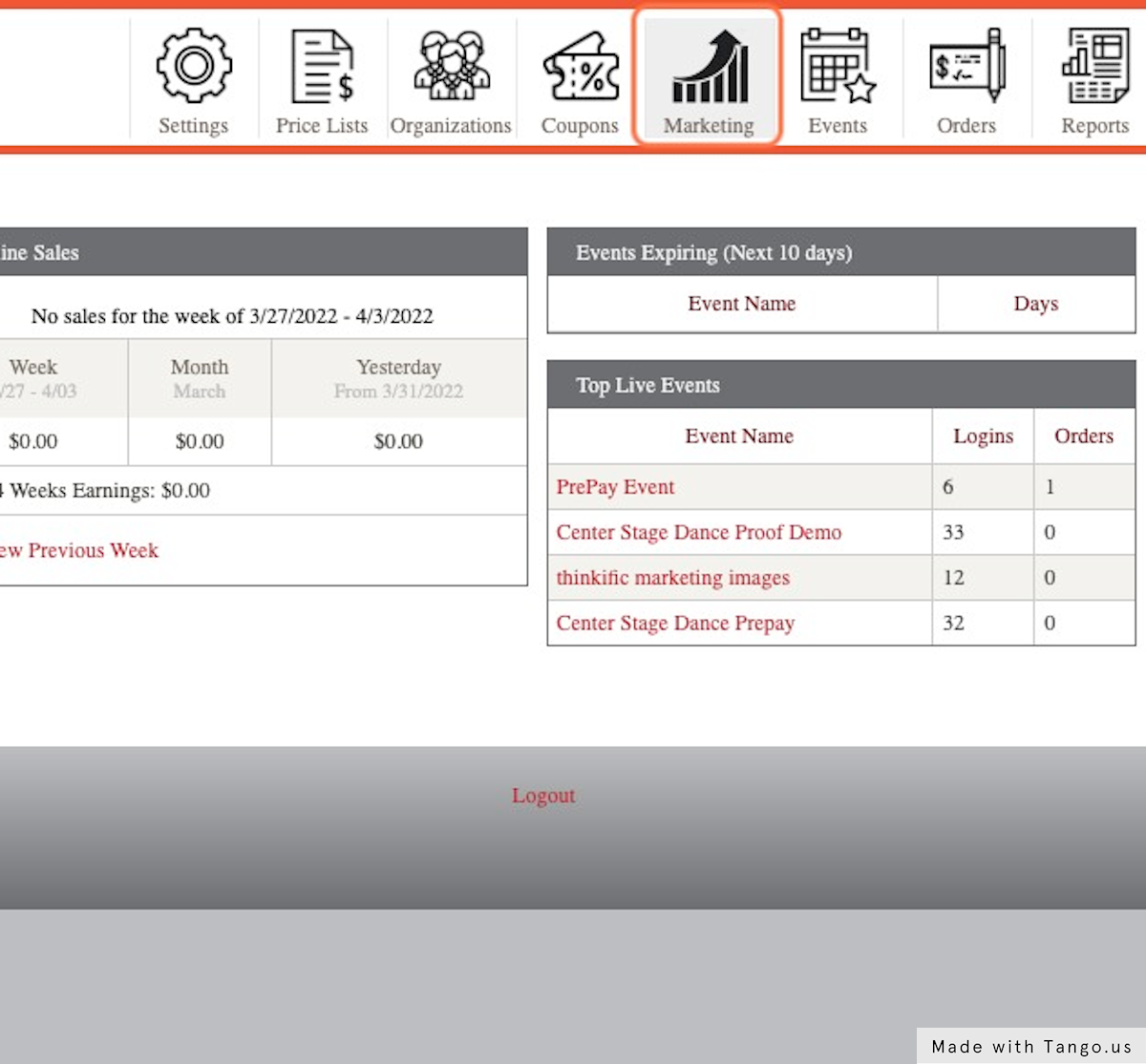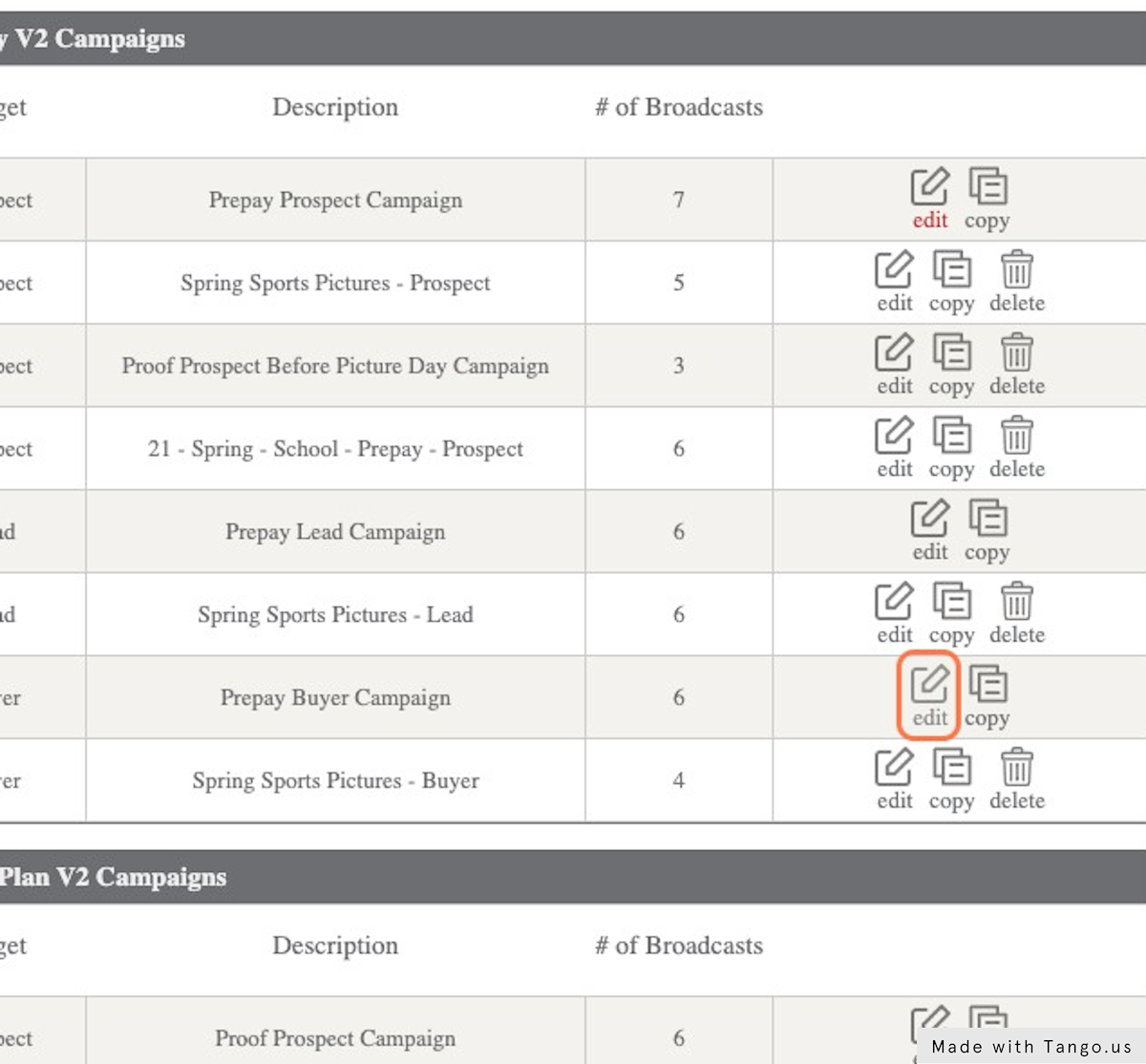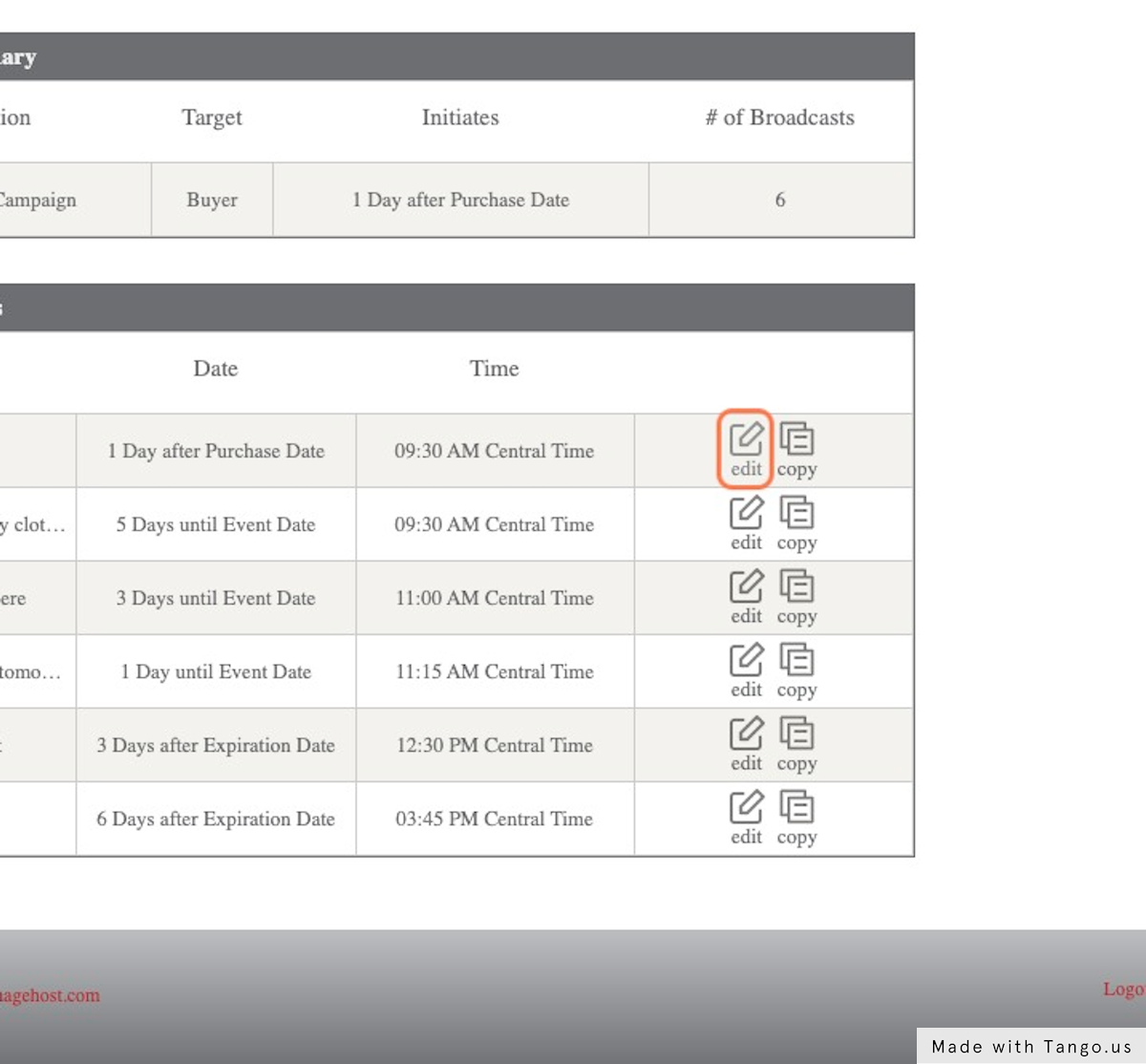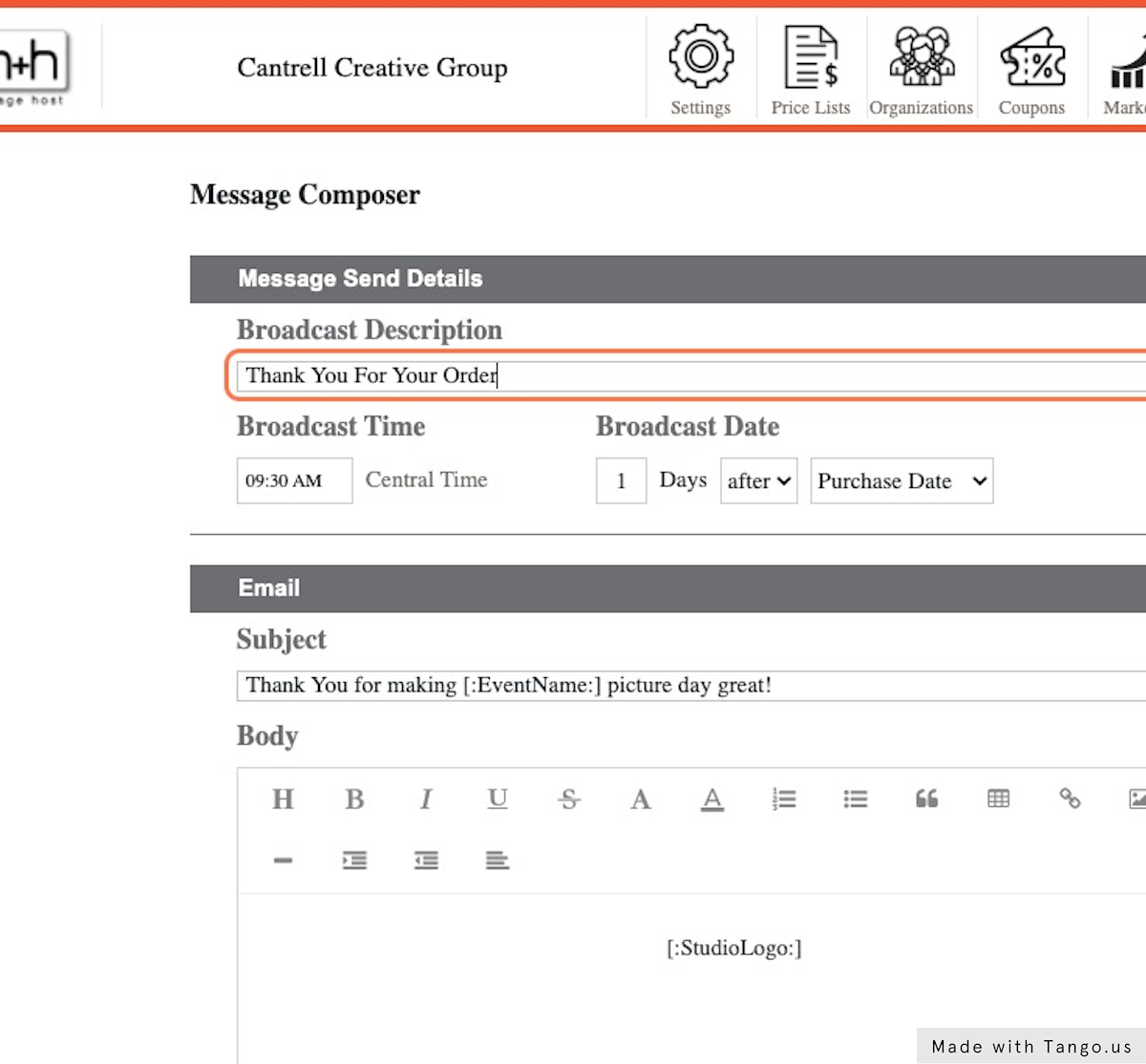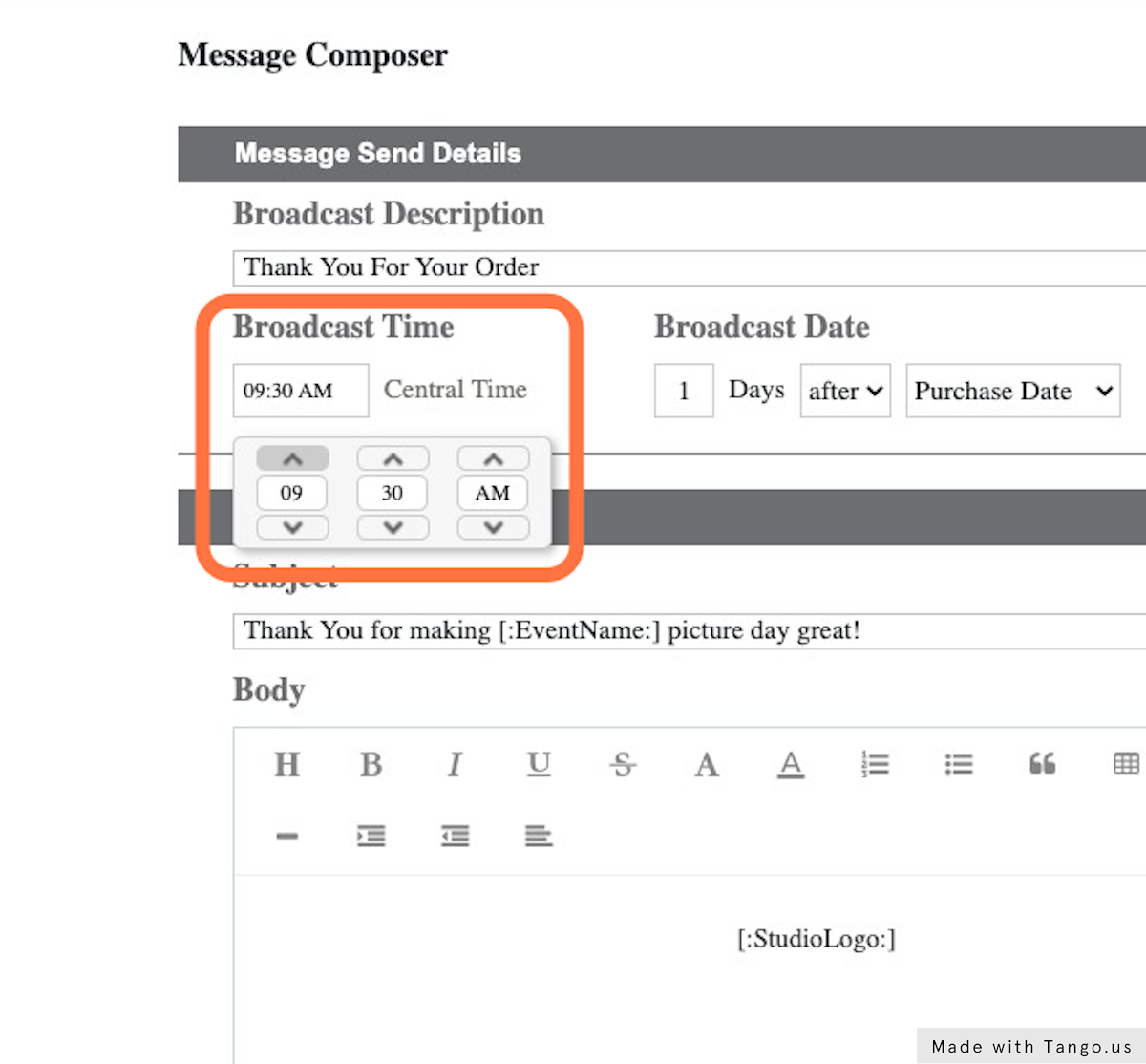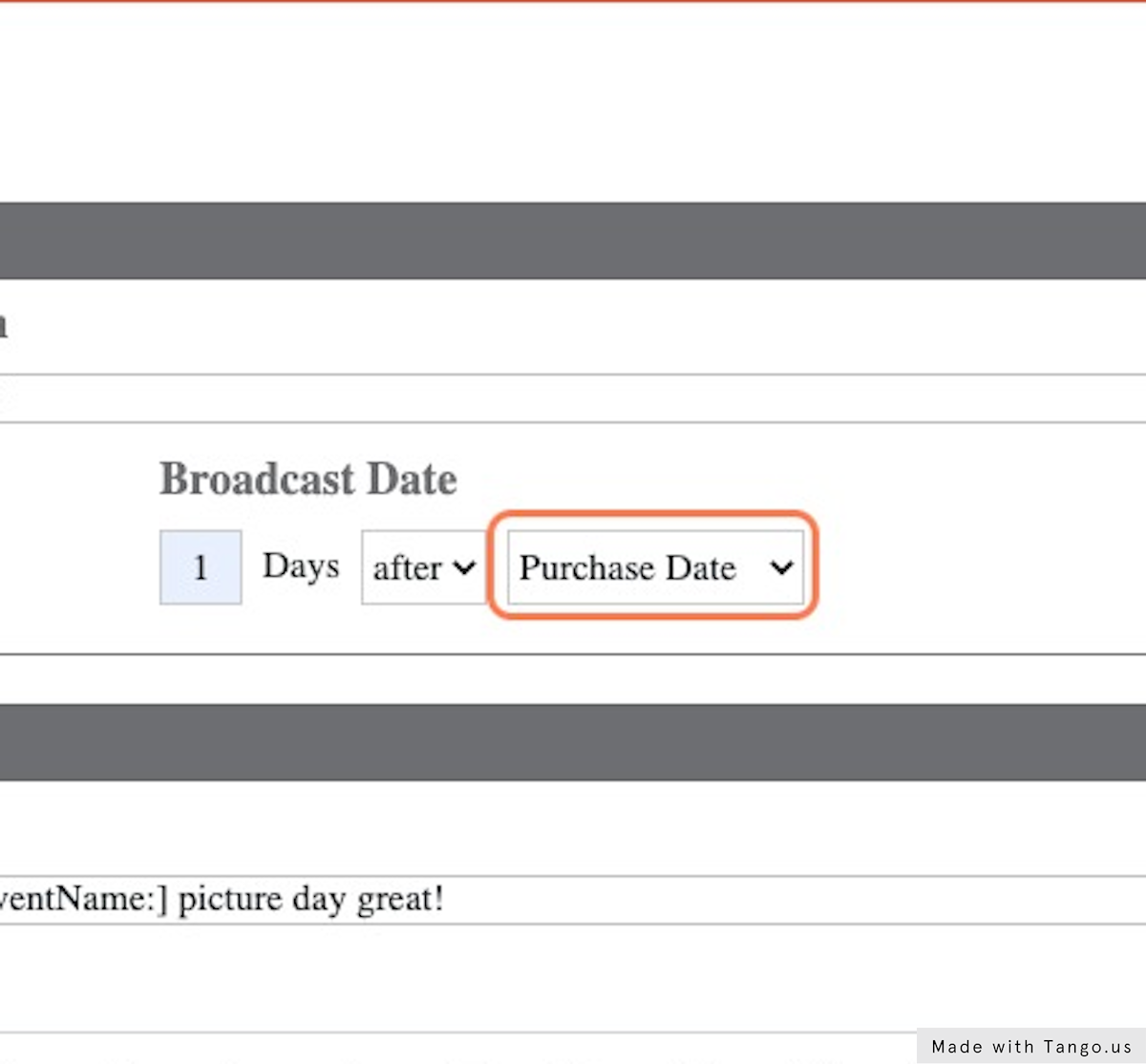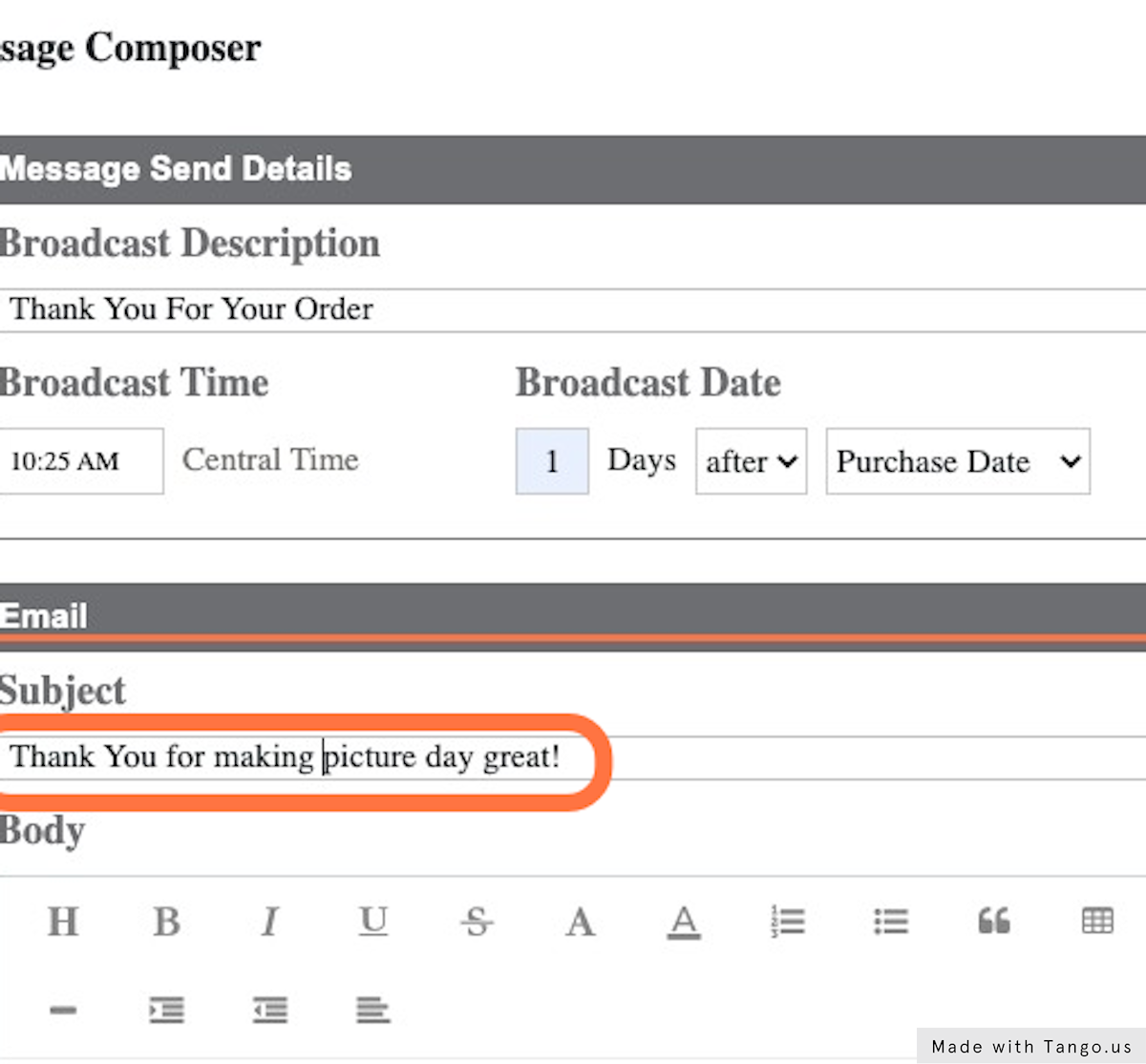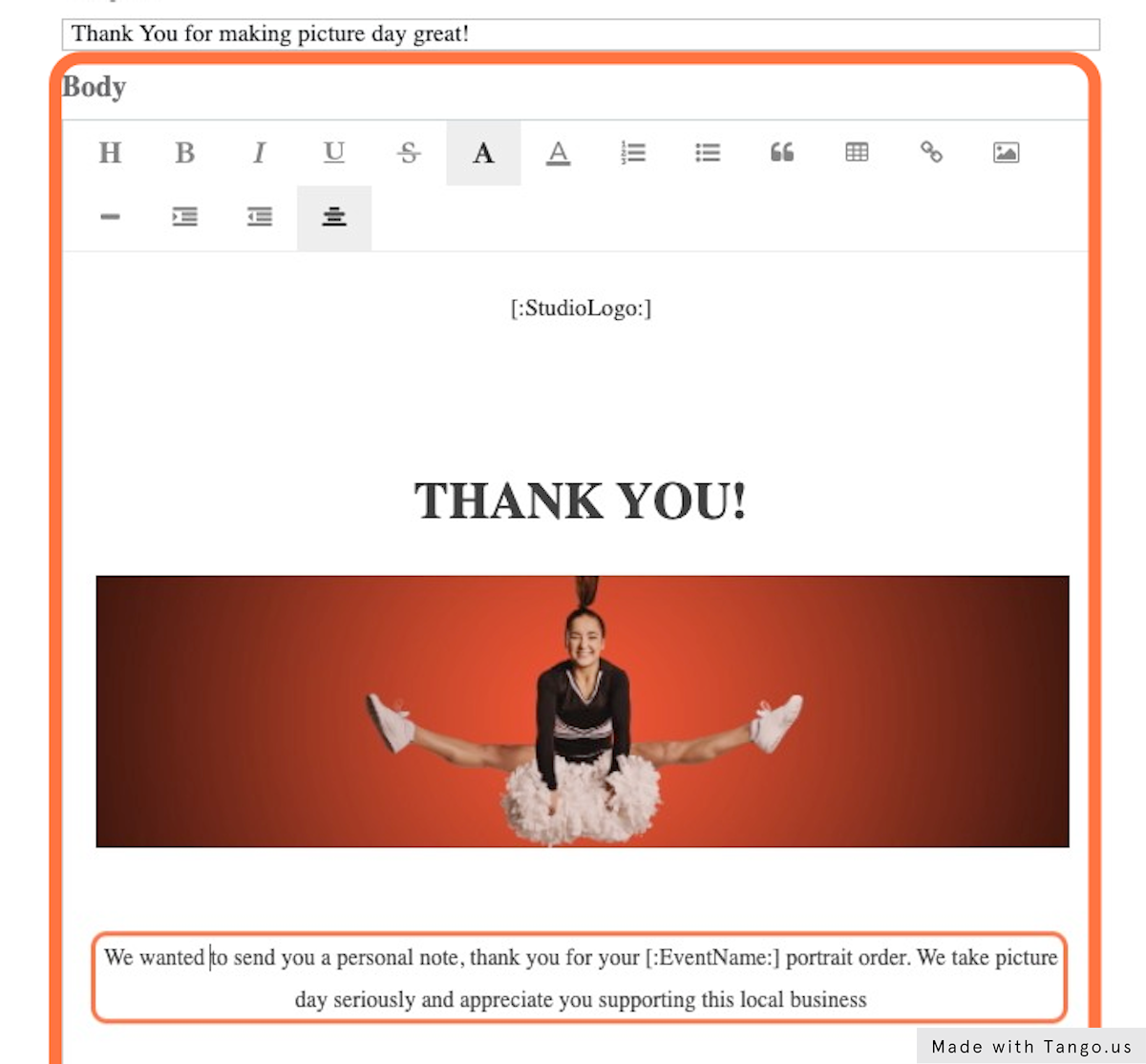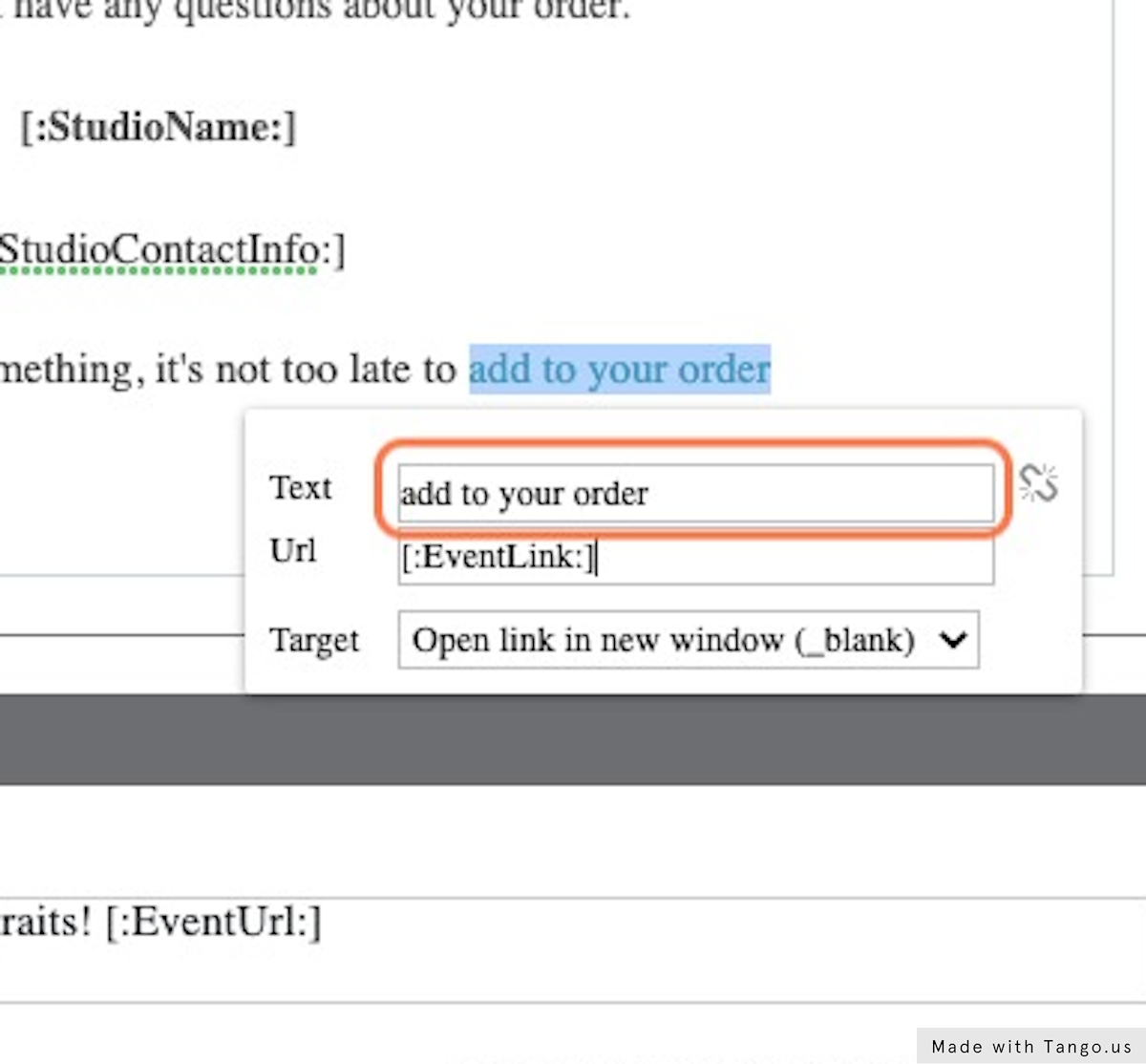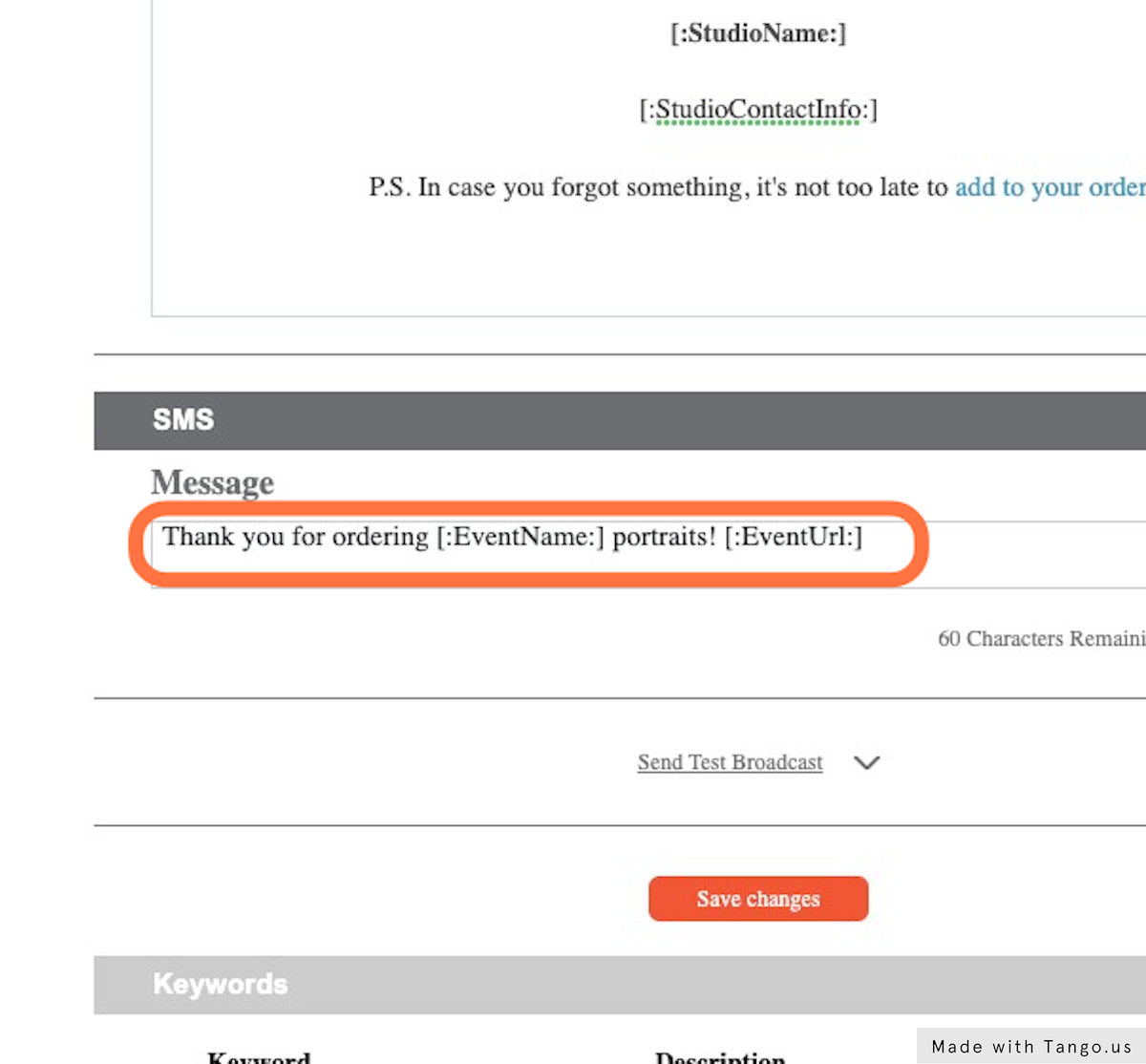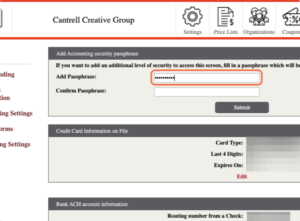Email and text marketing is a powerful way to engage customers, promote sales and communicate expectations to buyers. To do this effectively, you will need to update the starter campaigns and create additional campaigns of your own. The most basic component of your marketing funnel is a broadcast. A broadcast can be both an email and a text message. Scroll down to learn how to edit your broadcasts so they say what you want to say to your customers.
1. Login to your account and click Marketing
2. Find the campaign you want to update and click on edit.
3. Find the broadcast you want to update and click on edit.
4. Modify the Broadcast Description
This is only seen by you and your team. Make it something that makes sense to you.
5. Set the time you want the broadcast to be sent.
Choose a time between 9 AM and 9 PM Central.
6. Choose what date you want the broadcast to be sent
Set the broadcast to send automatically based off a trigger (like purchase date). You can offset it 1 or more days before or after that trigger. Use 0 days to have the broadcast send the same day as the trigger.
7. Enter the email subject
This is the first thing your customer will see. And will be the difference between opening the email and ignoring it.
8. Write your email
Now that you have their attention, what do you want them to know? Use this space here to write your email.
9. Add a clickable link
Every good marketing email has a call to action. Add a link to the event to make it easy for parents to order with a click of a button.
10. Write your sms text message
Each broadcast can operate both as an email and an sms text message. Keep it short and sweet, but get their attention and give them a reason to click
11. Click Send Test Broadcast
Send yourself a test to see how it will look.
12. Click on Save changes
When you have everything set, click save changes to make these updates live.