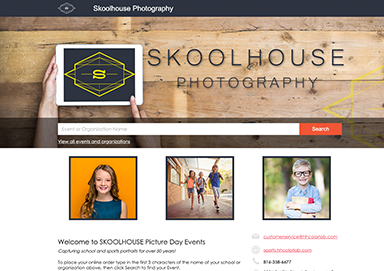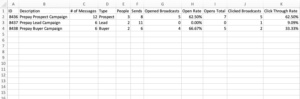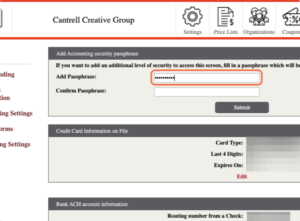Learn how to customize the look of your hhimagehost, configure your payment methods and the contact info shown to your customers.
WHAT YOU’LL NEED
- An HHImageHost account
- Studio logo and marketing images for site branding
STEP 1 ACCOUNT SETTINGS
| Login to hhimagehost.com Click on Settings icon |
STEP 2 SITE BRANDING
2A Photographer Logo or Banner
| Click file icon Browse for file |
2B Background Image and Additional Graphics
| Click file iconBrowse for file Continue with other graphics |
2C Fonts and Colors
| Choose color options as needed to match branding |
2D Welcome Message
| Replace “Welcome to Image Sales” with a personalized message |
2E Save and Continue
| Click “Save and go to Personal Settings” to continue |
STEP 3 BUSINESS INFORMATION
3A Business Information
| Note Studio URL prefix, based on Studio Name URL = (studio name prefix).hhimagehost.com |
3B Site Management
| Set “Order Minimum” if you choose to Select Watermark option Load Watermark graphic is “custom” option chosen |
3C Public Contact Info
| Update any contact info that needs to be different than account settings Click Save |
STEP 4 ACCOUNTING SETTINGS
| Click Accounting Settings on left-hand menu |
4A Accounting Security Passphrase
| Add Security Passphrase, to add an extra password protection to bank info (optional) Click Submit to save |
4B Credit Card Information on File
| Click Edit to update credit card info if needed (used for monthly charge) |
4C Bank Account Information
| Add bank account info (used to pay out sales) Click Submit to save |
4D W9 Information
| Click “Edit” to fill out W9 tax information |
4E Email Forms
| Update “Contact Us” if you choose Update email response if you choose Click Save |